How to Install MagicaVoxel
Hello everyone! In this post I will be showing you how to install MagicaVoxel for macOS and Windows computers. MagicaVoxel is an extremely popular piece of software created by @ephtracy for creating voxel art! What makes it more amazing is that its absolutely free!
As of this writing, all downloads for the software are on the official GitHub page for MagicaVoxel. There are two main versions available for download: 0.99.6.2 and the older version 0.99.4. If you want access to the latest improvements and features click the the button that says Download 0.99.6.2. Keep in mind there might still be some bugs as this version was recently released. If you prefer a more stable and tested version of MagicaVoxel, choose the button that says Download 0.99.4. This version has been around a lot longer and has been tested in the field more, however it lacks some of the newer features such as a larger supported canvas size for your models. Once you click one of the links you'll be taken to a GitHub page with all the downloads.
To learn more about MagicaVoxel and the features it has, view our post What is MagicaVoxel?
Getting Started
First you will need to download MagicaVoxel to your machine. Head on over to the official site for MagicaVoxel. Once there you'll see this at the top of the page:As of this writing, all downloads for the software are on the official GitHub page for MagicaVoxel. There are two main versions available for download: 0.99.6.2 and the older version 0.99.4. If you want access to the latest improvements and features click the the button that says Download 0.99.6.2. Keep in mind there might still be some bugs as this version was recently released. If you prefer a more stable and tested version of MagicaVoxel, choose the button that says Download 0.99.4. This version has been around a lot longer and has been tested in the field more, however it lacks some of the newer features such as a larger supported canvas size for your models. Once you click one of the links you'll be taken to a GitHub page with all the downloads.
For macOS users select the first option that ends with "macos.zip" file name. This is for any Macintosh computer. For Windows users you have the option to download a 32 or 64 bit version, which are the second and third links respectively. Those are the links that end with "win32.zip" and "win64.zip". Go ahead and click on whichever one matches your machine. The download is relatively small so it shouldn't take too long.
Once it downloads, go ahead and unzip the folder. For Windows users simply double click the MagicaVoxel.exe file located inside of the folder. For macOS users you will have to follow some additional steps that we mention below to get it working.

If you would like to learn how to use MagicaVoxel check out our MagicaVoxel Tutorials!
Sponsored Ad
An Extra Note for macOS Users
If you are installing this on an Apple computer running macOS there is one additional step you have to take to open MagicaVoxel. When you download MagicaVoxel you will see the MagicaVoxel.app file located inside of the Zip file:
When you double click on the app you'll notice that it doesn't open. This is because macOS has blocked the app from running. Since this app came from the internet macOS assumes it isn't safe and automatically cancels opening the app. To fix this simply open up the System Preferences on your Mac:
Once in there go ahead and click on the icon that says "Security & Privacy". This will take you to the menu that helps manage security on your Mac:
Now that you clicked that you should see a screen titled "Security and Privacy". On the bottom half of the screen there should be an area titled "Allow apps downloaded from:". This controls whether an app is allowed to run or not depending on where it came from. Most Macs by default do not allow apps installed outside of the Mac App Store. Since MagicaVoxel is open source it's included in that category and therefore does not run. To fix this simply click the "Open Anyway" button as seen below. This will allow MagicaVoxel to run on your machine.
And there you go! MagicaVoxel should work like a charm!
Sponsored Ad
MagicaVoxel Blank Screen on macOS
Some users have reported that when they open MagicaVoxel on macOS for the first time, they see a blank screen.

To fix this problem simply drag the MagicaVoxel.app file outside of the folder that it came in. Then drag it back into the folder again. Now when you open it MagicaVoxel should launch normally.
Want to learn how to make voxel art using MagicaVoxel? View some of our free MagicaVoxel Tutorials!
Sponsored Ad
We created a video version of this tutorial on Youtube if you would like to watch the full process.








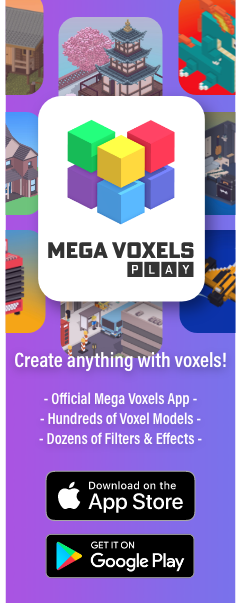
Hello friends, I have a problem with the 64-bit version of Windows and it is that I start it but nothing happens, it never starts the application. Could you please help me...
ReplyDeleteHi. Did you try right clicking on it and running as an administrator?
DeleteI have this problem too, nothing happens when I start the 64 bit exe file on windows 10..
DeleteI tried running that as an administtrator, but nothing happens.
did you manage to solve? I also have this problem. So far I have not found a solution
Deleteyeah I also have this problem. For some reasons it runs just fine on my laptop but cant start the application on my PC (both dowloaded the same version, same os and all)
DeleteI also have this problem, maybe someone has already solved it?
Deletehi, i am running mac os catalina, and i can't seems to run the app properly as all i see is just a blank black screen of the software. please help me on what i should do.
ReplyDeleteSame for me
Deletesame
Deletesame
DeleteHi! Did you drag the MagicaVoxel app outside of the folder it was in and drag it back in again?
Deleteyes
DeleteI have a problem. When I start MagicaVoxel nothing happens. Tried unpacking, running as administrator, nothing helps. Tell me how to solve the problem?
ReplyDeleteAnd you're not gonna say your OS, or give any other info so you can actually get help? You're an idiot, seriously.
DeleteI've been unable to get MagicaVoxel to run on my Desktop. I run Windows 64-bit. Used to run MV on my old laptop with no issue. Now when I try running it, nothing happens. Tried running it as Administrator. Tried running different compatible versions through troubleshooting. Nothing. Any ideas?
ReplyDelete