How to Install Goxel
Hi fellow voxel creators! In this post I will be showing you how to install
Goxel for macOS and Windows computers. I will also show you the links to
download Goxel for iOS and Android. Goxel is a great piece of software designed
to make creating voxel art easy! The best part is that its absolutely free!
Once you click the Download button you will be taken to a page where you can download Goxel.
To learn more about Goxel and the features it has, view our post
Goxel Voxel Editor
Getting Started
First you will need to download the Goxel software to your computer. Go to the official site for Goxel. Once there you should see a page that looks similar to this:Once you click the Download button you will be taken to a page where you can download Goxel.
For Windows users you have the first button. This will download a .EXE file
that runs without any installation. The next button is for macOS users.
Similar to the Windows version, this downloads a .APP file that needs no
installation either. The next two options are for smartphone and tablet users.
The first button will take you to the iOS App Store and the second button will
take you to Google Play. Go ahead and click on whichever one matches your
machine. The download is relatively small so it shouldn't take too long.
If you would like to learn how to use Goxel check out our
Goxel Tutorials!
Sponsored Ad
An Extra Note for macOS Users
If you are installing this on an Apple computer running macOS there is one
additional step you have to take to open Goxel. When you download Goxel you
will see the Goxel.app. When you double click on the app you'll notice that
it doesn't open. This is because macOS has blocked the app from running.
Since this app came from the web, macOS assumes it isn't safe and
automatically cancels opening the app. To fix this simply open up the
System Preferences on your Mac:
Once in there go ahead and click on the icon that says "Security & Privacy". This will take you to the menu that helps manage security on your Mac:
Now that you clicked that you should see a screen titled "Security and Privacy". On the bottom half of the screen there should be an area titled "Allow apps downloaded from:". This controls whether an app is allowed to run or not depending on where
it came from. Most Macs by default do not allow apps installed outside of
the Mac App Store. Since Goxel is open source it's included in that category
and therefore does not run. To fix this simply click the "Open Anyway" button as seen below. This will allow Goxel to run on your machine.
And there you go! Goxel should open without any further delay!
Want to learn how to make voxel art using Goxel? View some of our
free
Goxel Tutorials!







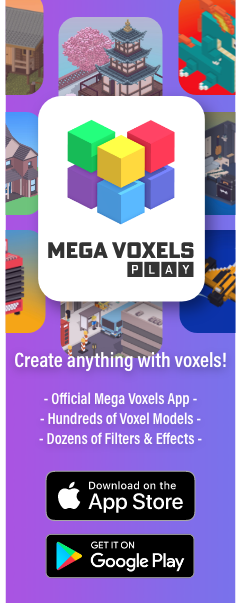
Comments
Post a Comment