How to Install VoxEdit
Hello again everyone! In this post we will show you how to install VoxEdit for macOS and Windows computers. VoxEdits is a popular voxel editor software created primarily for the Sandbox Game, but is also used for creating amazing voxel art! What makes it even better is that its absolutely free to download and use!
To learn more about VoxEdit and the features it has, view our post VoxEdit Voxel Editor
Getting Started
First you will need to download the VoxEdit software to your computer. Navigate over to the official site for VoxEdit. Once there you should see a page that looks similar to the one below:As of this post, all downloads for the software are on the official VoxEdit website for VoxEdit. Go ahead and click the blue Download now button.
Depending on the operating system you are using you have two options: Windows and macOS. Linux is still in development and will be added later. Once you make your choice go ahead and click button that matches your machine.
If you chose Windows, a windows installer will be downloaded so you can install it on your computer. It will called VoxEdit.exe and be inside of a folder called VoxEdit_Win_Latest. If you chose macOS a Mac installer will be downloaded called VoxEdit_Mac_Latest.pkg. When they download go ahead and double click this file.
If you would like to learn how to use VoxEdit check out our VoxEdit Tutorials!
Sponsored Ad
An Extra Note for macOS Users
If you are installing this on an Apple computer running macOS there is an additional step you have to take to open VoxEdit on macOS computers that run macOS Catalina. When you download VoxEdit and double click the VoxEdit_Mac_Latest.pkg file you will be presented with a warning popup:
This is because VoxEdit is still in Beta and therefore is not registered with Apple. Since it is not identified macOS has blocked the app from running. To fix this simply open up the System Preferences on your Mac:
Once in there go ahead and click on the icon that says "Security & Privacy". This will take you to the menu that helps manage security on your Mac:
Now that you clicked that you should see a screen titled "Security and Privacy". On the bottom section of the window there should be an area titled "Allow apps downloaded from:". This controls whether an app is allowed to run or not depending on where it came from. Most Macs by default do not allow apps installed outside of the Mac App Store. Since VoxEdit is still in beta, it's included in that category and therefore does not run. To fix this simply click the "Open Anyway" button as seen below. This will allow VoxEdit to run on your computer.
After you press Open Anyway the operating system will double check with you that you want to allow the installer to run. Go ahead and click Open.
And there you go! The VoxEdit installer should begin running immediately!
Sponsored Ad
Want to learn how to make voxel art using VoxEdit? View some of our free VoxEdit Tutorials!









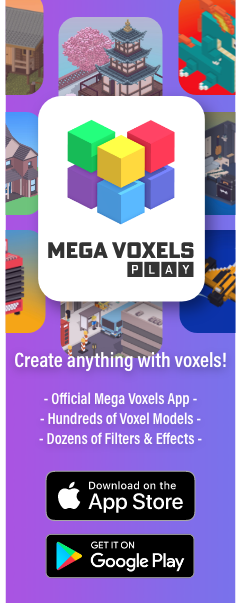
Comments
Post a Comment