How to Duplicate a Voxel Model in Mega Voxels
Mega Voxels makes it super easy to duplicate your voxel model, so you can create an unlimited number of copies of your model in your scene without having to manually create it from scratch. In this tutorial, we will show you how to duplicate your voxel
model so that you remove the need for manually reconstructing the model in your scene.
If you've been making your own voxel scene, chances are you have probably run into several scenarios where you need to have your same model repeated several times. For example lets say you make a voxel tree for a park scene and now you would like to make multiple copies of that tree without having to remake it again from scratch.
You may be asking, how do I duplicate a voxel model in Mega Voxels? The
good news is that Mega Voxels has a built-in tool for automatically duplicating a model directly in the app so you
can duplicate an existing model in your scene several times without having to remake it again. We’ll cover the steps on how to duplicate your model.
This tutorial supports Mega Voxels 1.7 or newer. If you need help installing Mega Voxels, view our previous tutorial How to Install Mega Voxels. There you can find a step by step tutorial on getting Mega Voxels running on your phone or tablet.
What is Duplicating a Model
The term Duplicate is used widely in graphic design. Duplicate means to make a copy of an element inside your canvas or scene. Since we are working in 3D and with voxels, when we say duplicate we are essentially saying that we are making a copy of a voxel model inside of the current scene.
Getting Started
First let’s open up the Mega Voxels app. For this example we will use the dog voxel model that you make in the beginners tutorial for Mega Voxels. We are using this model for simplicity but feel free to use any model that you would like to make a copy of in your scene.
Sponsored Ad
How to Duplicate a Voxel Model
The main way to duplicate, or make a copy of, a model is to use the Duplicate tool located inside the model context menu. To access this context menu, simply tap on the voxel model you would like to duplicate. When you select your model, a context menu will appear directly above it. Tap on the button that says Duplicate.And that's it! When you tap on the Duplicate button, you will instantly see a copy of the model you had previously selected directly adjacent to it. This model is a complete duplicate, therefore you can edit it just like any other model in your scene.
You can continue to make as many copies as you need. Just select the model and repeat the steps above. Below is an example of making another duplicate in the same scene, so we end up with 3 models.
Sponsored Ad






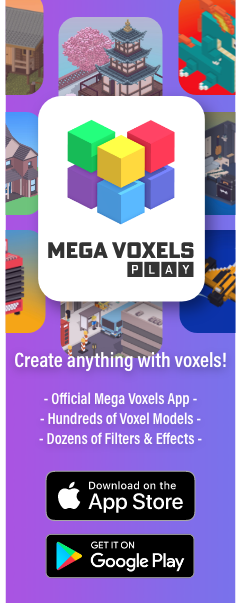
Comments
Post a Comment