In this easy pixel tutorial you will learn how to make a pixel art sun! We will go over the different steps it takes to make your very own sun made out of pixels!
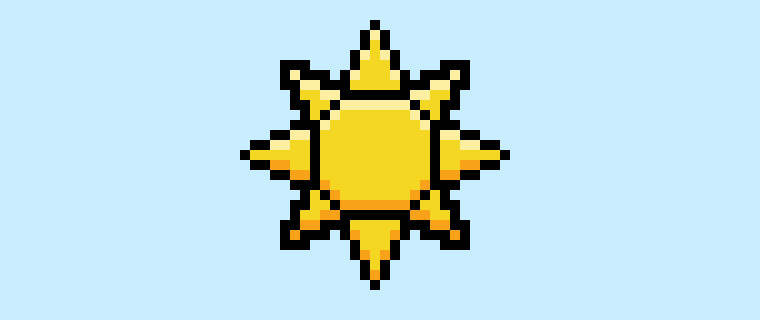

Are you ready to make your own pixel art sun? Learning how to draw a cute pixel art sun is more popular than ever! Whether you’re looking to create simple sun pixel art for a beautiful sky in a game or perhaps you just want to share a cute pixel art sun as a background to your social media feed this pixel art tutorial will help you make a pixel sun quick and easy.
How to Make a Pixel Art Sun
These are the basic steps for how to make a pixel art sun in Mega Voxels:
- Select a Pixel Art Software such as Adobe Photoshop, Mega Voxels or Aseprite
- Create a 32×32 pixel grid for your pixel art sun
- Sketch out an Outline for the shape of the sun
- Fill in the color of the pixel art sun
- Draw a Shade on the sun to create depth
- Fill in the Background with Color
Now that you are familiar with the basic steps on how to create a pixel art sun, we will cover each step visually so that you can follow along on how to create it.
If you are completely new to pixel art we recommend reading our post How to Create Pixel Art: Beginner’s Tutorial
Select a Pixel Art Software
In this beginner tutorial we will be showing you the steps to create your own pixel art sun regardless of what pixel editor software you would like to use. Before we begin you will need to know how to create a grid and use the pencil tool in the software of your choice. Once you create your pixel art sun, you can use the pixel art in other games such as Minecraft or software such as Unity Game Engine. We offer tutorials on the following pixel art editor’s so feel free to pick the one that you feel most comfortable with:
- Mega Voxels Pixel Art Tutorials
- Adobe Photoshop Tutorials
- Aseprite Tutorials
- Adobe Illustrator Tutorials
Want to see what pixel art software is best for you? Read our post Top Free Pixel Art Software
Create a Grid
For starters we will be using a standard 32×32 pixel grid to create an 8 bit pixel art sun to draw a small pixel art sun. Making 32×32 pixel art is a common size when making pixel art, especially for projects like video games. Be sure that your canvas is set to the color White (#FFFFFF). This will be our canvas that we use to draw our pixel art sun. Your sun pixel art grid, also known as a spreadsheet, should have a canvas that looks something similar to this:

Sketch an Outline for the Sun
Next we will start by drawing the outline for the sun so we can get the basic shape. To do this choose the color Black (#000000) and activate the pencil tool in your editor. Since this determines the overall shape, feel free to adjust the outline to what match your game or art project. As a guide, you can use the outline we made below or like we mentioned before feel free to make your own.
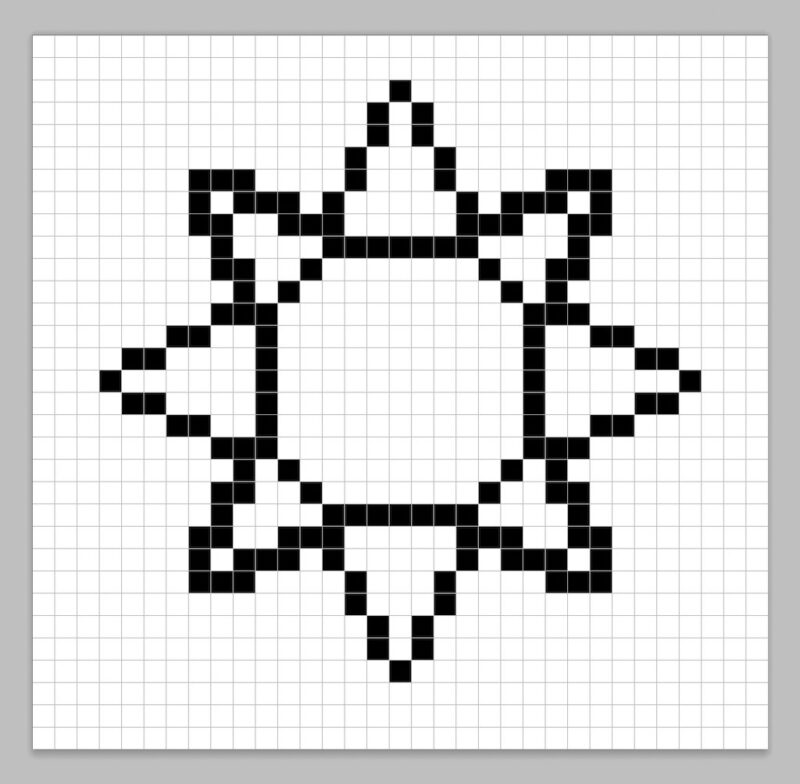
Fill in the Color
Now that you have your outline for your sun, we will add some color to make it stand out. Fill in the entire inside of the sun with a yellow color (#F6D139). This yellow will give our tiny pixel art sun a bright look and also stand out nicely on backgrounds like a light blue sky. Try matching the picture of our 8 bit pixel art sun below.
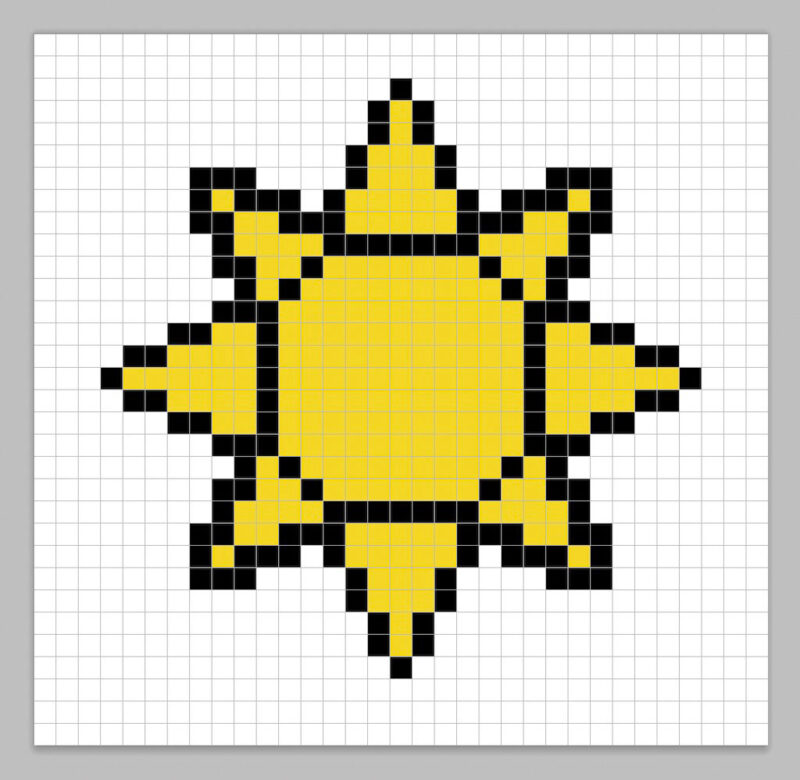
Draw the Shading
Now whenever you make pixel art there are essentially two parts to shading: the highlights and the shadows. We will start with the shadows. We will be applying a shadow to our 32×32 pixel art sun using a single color. To create a shadow color we will start with a darker yellow based on the yellow we used on the main section of the sun (#FF982E). To create a shadow effect, we will draw an outline along the bottom section of the sun to give it a more three dimensional feel.
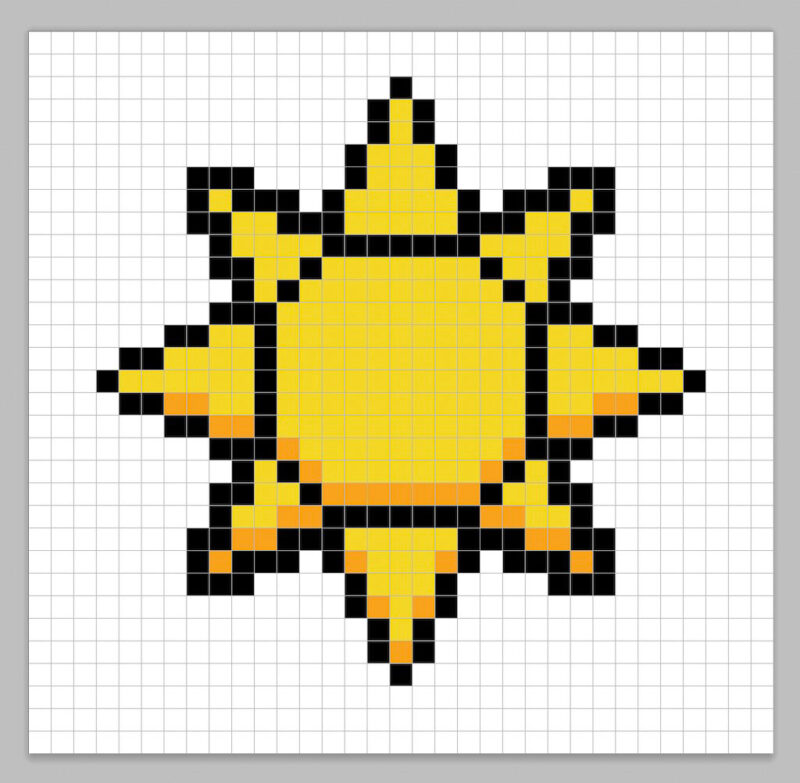
So now that you got the basic idea we will continue adding some depth to our sun to give it a 3D feel. Let’s create a highlight using the same yellow from the main section, but instead of going darker this time we will go lighter (#FFED9D). Remember, this doesn’t have to be the exact color as our pixel art. In fact this is an opportunity to make the pixel sun look like your own. In our version we highlighted all the top sides of the sun.
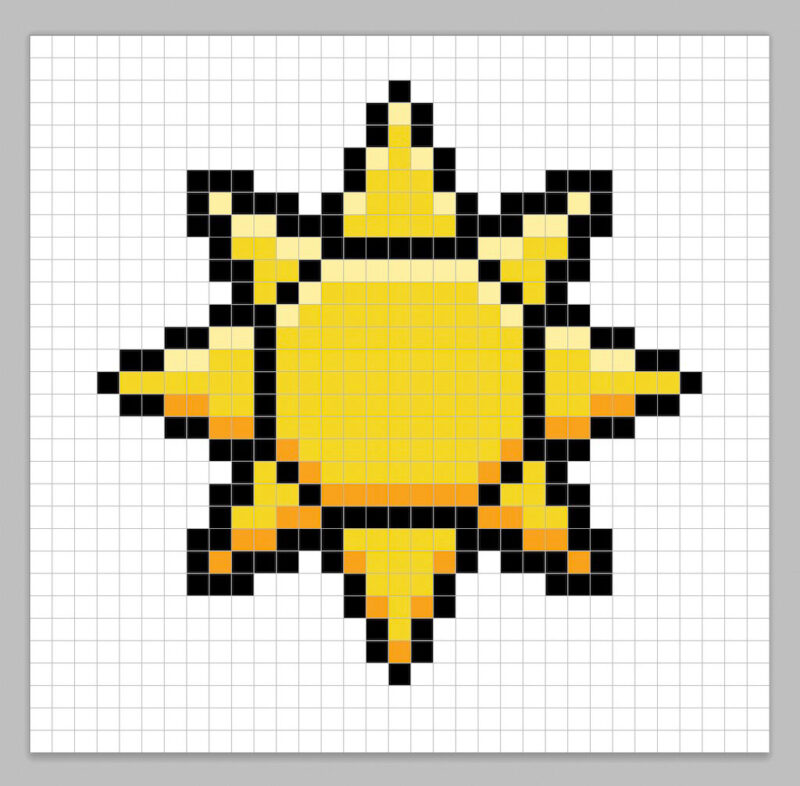
Great! When you are happy with your shadows and highlights on your sun, be sure to view your final product. To see your pixel art sun go ahead and turn off the grid lines to make sure you like the way the sun came out.
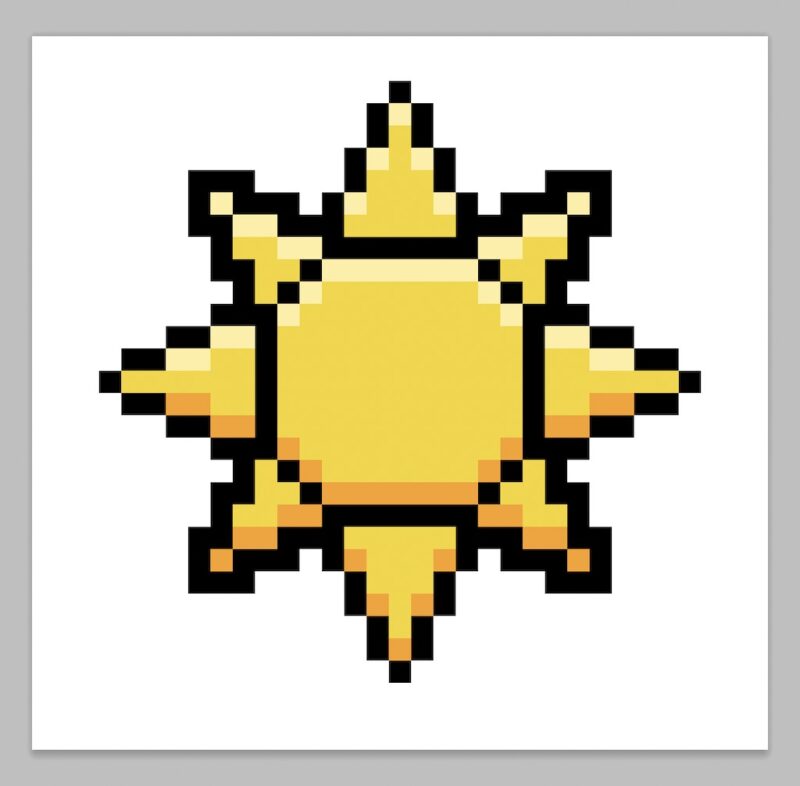
Fill the Background Color
Finally, let’s change the background color of our sun sprite to really make our sun stand out nicely. Select the Bucket fill tool in your editor. For the color enter a very Light Blue (#BCEAFE). Then simply click on the white area outside of the sun sprite.
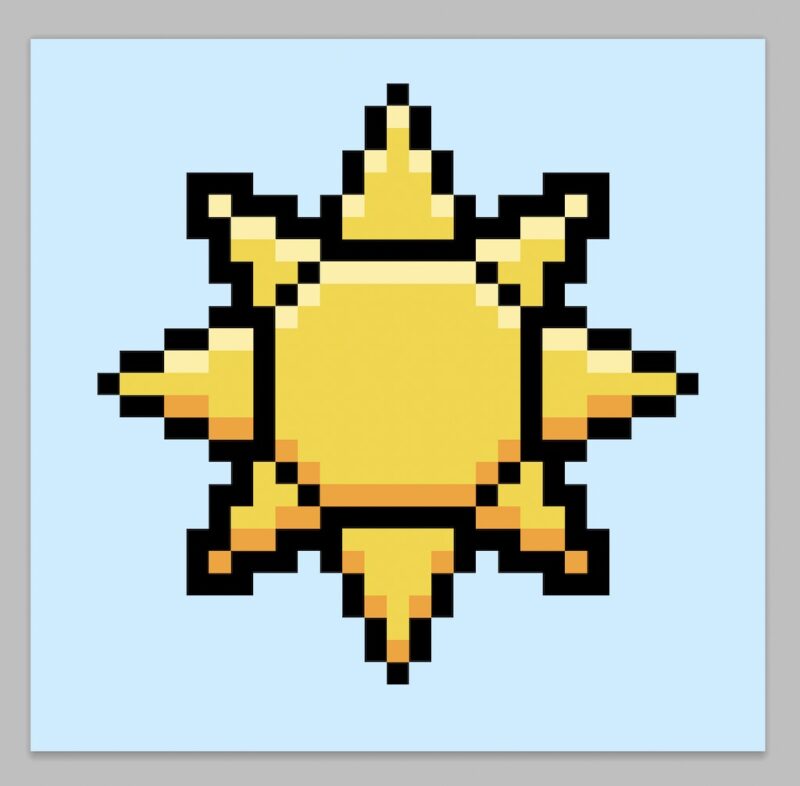
Where to Go From Here
Congratulations! You now know how to create your very own pixel art sun. Try designing different shades of sun pixel art by changing the main color for your sun so that you can make different times of the day.
Bonus: Make a 3D Pixel Art Sun
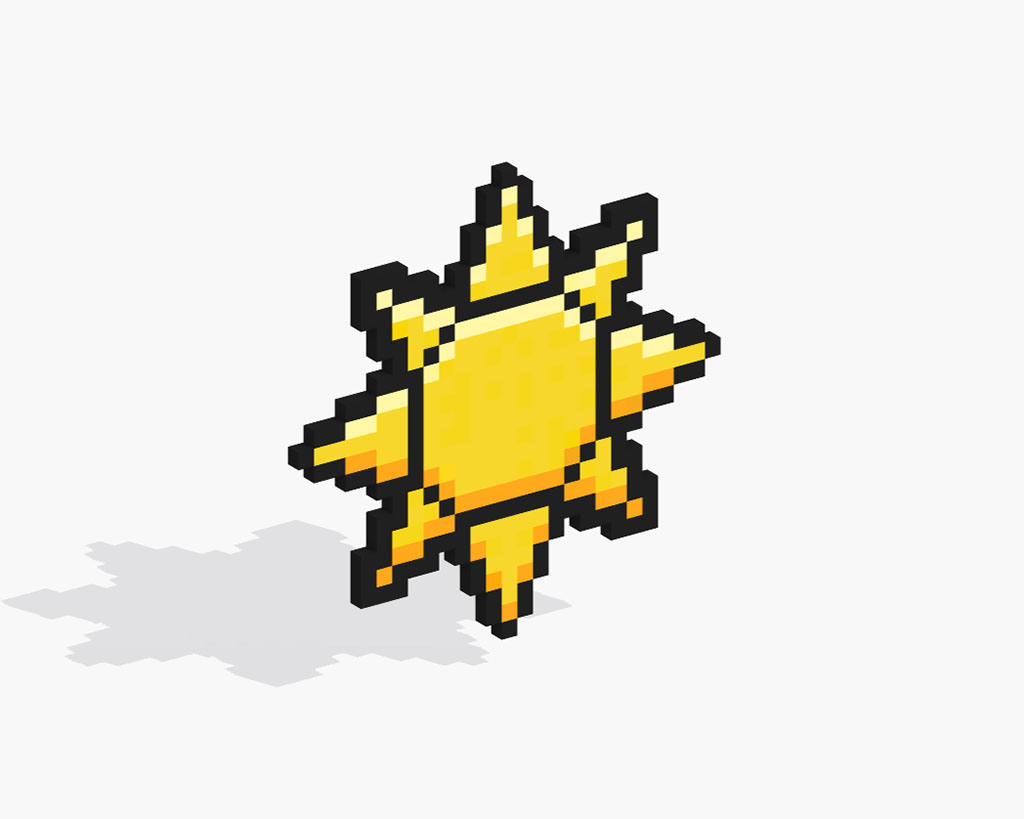
Now that you have drawn your own pixel art sun, you can turn it 3D with Mega Voxels. Mega Voxels contains a 3D Pixel Art Maker that allows you to convert traditional 2D pixels into 3D pixels. Simply download the free Mega Voxels app for iOS or Android.
Then import the pixel art you just made using the Add File button inside of the My Gallery page. And that’s it! Mega Voxels automatically transforms you pixel art sun into a 3D pixel art sun. You can now create 3D turntable videos of your 3D pixel art sun and even view your sun in Augmented Reality!





