MagicaVoxel has become one of the most used voxel editors today. Its loaded with features for creating great voxel models and comes with a powerful rendering engine for creating great photos. However, to get the most out of MagicaVoxel its super important to learn the keyboard commands and shortcuts for switching between tools and different options. Below is a list of all the keyboard commands in MagicaVoxel:
Project Shortcuts
| Key(s) for Mac |
Key(s) for Windows |
Description |
| CMD + S |
CTRL + S |
Save Project |
| CMD + SHIFT + S |
CTRL + SHIFT + S |
Save Project As... |
| CMD + O |
CTRL + O |
Open Project |
| CMD + SHIFT + O |
CTRL + SHIFT + O |
Import Project |
| CMD + P |
CTRL + P |
New Project |
| CMD + SHIFT + P |
CTRL + SHIFT + P |
Duplicate Project |
Select Shortcuts
| Key(s) |
Description |
| CMD + A |
Select All |
| CMD + I |
Select Inverse |
| CMD + D |
Deselect All |
| CMD + C |
Copy |
| CMD + X |
Cut |
| CMD + V |
Paste |
Renderer Shortcuts
| Key(s) |
Description |
| LButton |
Pick Focus of Depth of Field |
| OPTION + LButton |
Pick Voxel Material |
| CMD + R |
Reset Material |
| CMD + C |
Copy Material |
| CMD + V |
Paste Material |
Brush Mode
| Key(s) |
Description |
| V |
Voxel Shape Brush |
| F |
Face Shape Brush |
| B |
Box Shape Brush |
| L |
Line Shape Brush |
| C |
Center Shape Brush |
| P |
Pattern Shape Brush |

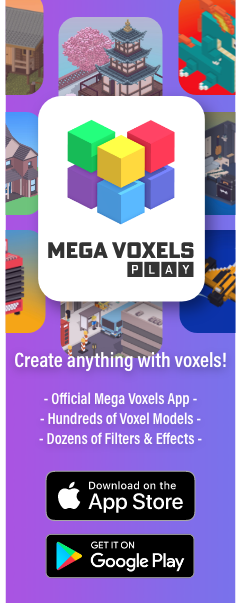
Comments
Post a Comment