Aseprite is a favorite amongst artists when it comes to using a pixel art editor. It is loaded with plenty of features for designing great-looking pixel sprites and comes with a dedicated set of tools for drawing pixel art images. However, to get the most out of using Aseprite its key to learn the keyboard commands and shortcuts for switching between tools and different options. Below is a list of all the keyboard commands in Aseprite:
General Shortcuts
| Key(s) for Mac |
Key(s) for Windows |
Description |
| CMD + S |
CTRL + S |
Save |
| CMD + SHIFT + S |
CTRL + SHIFT + S |
Save As... |
| CMD + O |
CTRL + O |
Open |
| CMD + I |
CTRL + I |
Import Sprite Sheet |
| CMD + E |
CTRL + E |
Export Sprite Sheet |
| CMD + Z |
CTRL + Z |
Undo |
| CMD + Y |
CTRL + Y |
Redo |
| CMD + X |
CTRL + X |
Cut |
| CMD + C |
CTRL + C |
Copy |
| CMD + V |
CTRL + V |
Paste |
Tools Shortcuts
| Key(s) |
Description |
| M |
Rectangular Marquee Tool |
| B |
Pencil Tool |
| E |
Eraser Tool |
| E |
Eraser |
| I |
Eyedropper Tool |
| Z |
Zoom Tool |
| V |
Move Tool |
| G |
Paint Bucket Tool |
| L |
Line Tool |
| U |
Rectangle Tool |
| D |
Contour Tool |
| R |
Blur Tool |
Selection Shortcuts
| Key(s) for Mac |
Key(s) for Windows |
Description |
| CMD + A |
CTRL + A |
Select All |
| CMD + D |
CTRL + D |
Deselect All |
| Shift + CMD + I |
Shift + CTRL + I |
Inverse Selection |

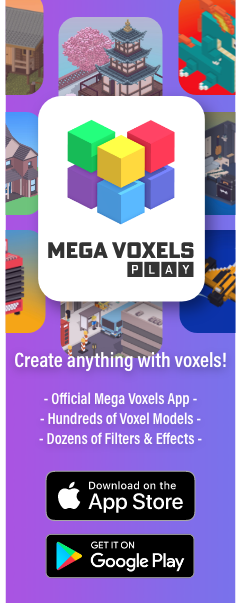
Comments
Post a Comment