How to Export from Goxel
Goxel is loaded with tons of different export options that you can use for your
projects. In this tutorial, we will cover how to export your voxel models from
Goxel.
So let's say you created a voxel model inside of Goxel and you're ready to share your voxel model with the world. The question you might be asking is, how do I export from Goxel? The cool thing is that Goxel was designed from the very beginning with lots of export options that you can use. We'll be covering the different options in the post below. But first we will show you how to access the export options inside the Goxel editor.
When you first open Goxel, the export window will most likely be closed. To open it simply click on the button with the arrow. If you roll over it with the mouse cursor it will say Export. When you click it, a new window will appear and you will see a drop down menu at the top with a list of different abbreviations. These are the different export options supported by the Goxel editor.
These are the Export formats supported by Goxel:
So let's say you created a voxel model inside of Goxel and you're ready to share your voxel model with the world. The question you might be asking is, how do I export from Goxel? The cool thing is that Goxel was designed from the very beginning with lots of export options that you can use. We'll be covering the different options in the post below. But first we will show you how to access the export options inside the Goxel editor.
To learn more about Goxel, check out our post on the Goxel Voxel Editor
Sponsored Ad
How to Access the Export Options for Goxel
To see the different export options inside of Goxel, begin by opening your current voxel model or a new voxel model. When opened look to the bottom left of the editor window to the button with an arrow icon.When you first open Goxel, the export window will most likely be closed. To open it simply click on the button with the arrow. If you roll over it with the mouse cursor it will say Export. When you click it, a new window will appear and you will see a drop down menu at the top with a list of different abbreviations. These are the different export options supported by the Goxel editor.
These are the Export formats supported by Goxel:
- GLTF - Export a 3D mesh using the .gltf file format
- OBJ - Export a 3D mesh using the .obj file format
- PNY - Export a file using the .pny file format
- PNG - Export a 2D sprite
- VOX - Export a model using the MagicaVoxel .vox format
- QB - Export a QB volume for use with Qubicle
- KVX - Export a KVX file
- PNG SLICES - Export a series of .png images
- TXT - Export a model as plain text
Sponsored Ad
Choosing an Export Option
As you just read, there are export options for a variety of different
scenarios inside of Goxel. However based on the requirements for your
project, one format might be more useful than the next. For example if you
are a video game artist that needs to put your 3D voxel model into a game
engine software such as Unity, you will most likely need to use the OBJ
format as Unity only supports major 3D model formats. In addition to this,
you might need to compress your models better by using a different voxel
editor such as Qubicle, which supports Collada and FBX model formats. If
this is necessary you will want to use the QB format which allows you to
import your editable voxel model inside of the Qubicle Voxel Editor so that
you have access to more export options. If you are planning on selling your
voxel models through an online marketplace like TurboSquid you will have to
give people a version of your voxel model that they can edit for their
projects. For that you can use the VOX format which is the main project file
used by MagicaVoxel. And last but not least if you need your model in a 2D
format for print or a portfolio, you can use either the PNG export option.
Learn how to use Goxel by visiting our free Goxel Tutorials



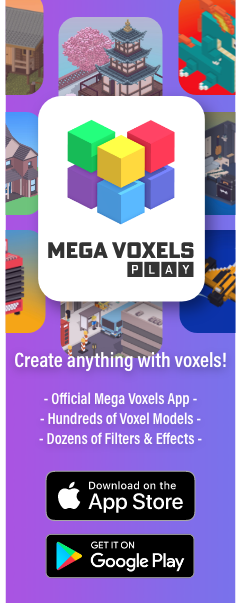
Comments
Post a Comment