How to Resize Pixel Art in Piskel
Pixel Art in its original form is very small in resolution because you are working with individual
pixels. In this tutorial we will show you how to resize your pixel art using Piskel so that you can enlarge your pixel art images.
Fortunately, Piskel makes it incredibly simple to scale up this image so
that we can share it or even use it in a game project. To do this we
need to open the Resize menu. This can be found on the right side of the editor by clicking
the icon with a box and an arrow.
Once you click this a new menu will slide open called Resize. If you look all the way to the bottom you can see it
has the width and height of our current pixel art image which is 32x32.
Like we mentioned before, this is very small especially for modern day devices. We want to increase that size. Now before you enter a number it is extremely important that you use a power of 2 when increasing the size of your pixel art. Some examples include 64x64 or 128x128, etc. By following this rule you will maintain the integrity of your pixels and your image will not get distorted. For this example we entered 128x128. Also make sure that Resize Canvas Content is selected. This automatically scale up any pixel art that is in your canvas.
Once you're ready, go ahead and click Resize. If you zoom into your canvas, you will notice that our grid now appears to have more squares. This is because our pixel art is now 4x the size it was to begin with. And since we used a power of 2, our pixel art was not distorted.
Once you have done this, you can more detail to your pixel art or even export it so you have higher resolution shots of your pixel sprites.
If you've already begun to experiment with pixel art you might have realized that pixel images are actually really small. So small in fact that you have to zoom in to see the image properly.
You might have already created a pixel image and now you're asking, how do I resize
my pixel art image in Piskel? The nice thing is Piskel supports
resizing images directly in the software so you can start with a smaller pixel art graphic and automatically increase the size so it becomes larger. We’ll cover the specific steps you'll need on how to resize your pixel art.
Sponsored Ad
Getting Started
First let’s open up Piskel. For this example we will use the pixel
art dog we used in our previous tutorial,
How to Make Pixel Art in Piskel for Beginners. Of course, this tutorial works with any pixel art image, so if you
have your own feel free to follow the steps provided on your own pixel
art.
When you open your pixel art image, it will more than likely be extremely small. In the case of our previous tutorial, it should be something like a 32x32 grid. This is not by accident. Pixel art by nature is literally the art of working on individual
pixels. In our previous tutorial we were drawing a dog and as you can
see, when you zoom out, the image becomes really small.
Sponsored Ad

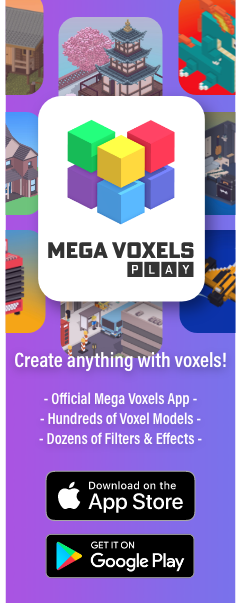
Comments
Post a Comment