How to Rotate Voxel Models in Mega Voxels
As you start creating more voxel models in Mega Voxels you will no doubt come across a situation where you need to rotate an object in order to change its angle. Mega Voxels has a built in tool that can help you with this task. In
this quick tutorial, we will show you how to rotate a voxel model inside of
Mega Voxels.
Rotation Tool in Mega Voxels
When working with Rotation in Mega Voxels there are several axis you need to be aware of when you rotate an object. These axis are universal to all software and apps when you work with 3D models. These are the X, Y and Z axis. In this tutorial we will show you where exactly to find this tool in the app and how to select which axis you would like to rotate your model on.This tutorial supports Mega Voxels 1.1 or newer. If you need help installing Mega Voxels, view our previous tutorial How to Install Mega Voxels. There you can find a step by step tutorial on getting Mega Voxels running on your phone or tablet.
Getting Started
To begin let’s open up the Mega Voxels app. For this tutorial we will use a the castle model that you can access in the shop. To access the shop tap on the shop tab at the bottom left. However feel free to use any voxel model.How to Use the Rotate Tool in Mega Voxels
As we mentioned before, Mega Voxels comes with a built in Rotate tool that makes it fast and easy to rotate a model. The Rotate tool is located in the context menu on top of a selected model. To access the menu tap on the model. A context menu will appear. Tap on the Transform button to access the Rotate tool.When you do you should see a new menu titled Transform. Below are two options, Rotate and Flip. For this tutorial we will focus on the Rotate tool. There are 3 new buttons
that appear directly underneath it. They are labeled X 90, Y 90,
and Z 90 to match with their corresponding axis on the grid.
Sponsored Ad
If you tap on any of these buttons it will rotate the entire model by 90
degrees on the matching axis. So if you tap the X 90 button you should see something
like this:
Or if you decide to tap on the Y 90 button the model should rotate to
something like this:
And last but not least, if you select the Z 90 button you will end up with
your model looking similar to this:
Keep in mind you can tap any of the buttons multiple times and you can combine it to give your model custom rotations.
Sponsored Ad
Wrap Up
Rotation is an extremely important tool in Mega Voxels and is one of the key ways to create some unique and creative voxel models by simply rotating it in a different direction.
Thanks for reading, and if you found this helpful please consider sharing
it.








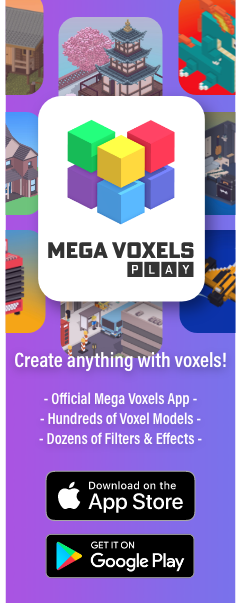
Comments
Post a Comment