How to Flip Voxel Models in Mega Voxels
Mega Voxels makes it incredibly simple to flip your voxel model, so you can reflect your model across an
axis without having to remake it again. In this tutorial, we will show you how to flip your voxel
model so that you remove the need for manually reconstructing the model against a different axis.
So like we mentioned before, the reason we are using this voxel model is because
when we flip the voxel model we want to clearly see how one side of the dog is
transferred across the axis to the other side. We will now cover how to flip the dog model.
If you've been working with different voxel models you have probably come across several scenarios where the
model looks great but it needs to be reversed. For example lets say you make a wheel on one side of a voxel car
you're making but now you would like to use the same wheel on the other side without having to remake it again.
You may be asking, how do I flip a voxel model in Mega Voxels? The
good news is that Mega Voxels has a tool for flipping, or reflecting, a model directly in the app so you
can flip an existing model across an axis without having to remake it again. We’ll cover the steps on how to flip your model.
This tutorial supports Mega Voxels 1.7 or newer. If you need help installing Mega Voxels, view our previous tutorial How to Install Mega Voxels. There you can find a step by step tutorial on getting Mega Voxels running on your phone or tablet.
Different Ways to Flip a Model
There are three different options for flipping a model in Mega Voxels. These correspond with the 3 axis.
You can flip a model horizontally, which is across the X axis. You can flip a model vertically, which is across
the Y axis. And lastly you can flip a model from a depth perspective, which is across the Z axis. Depending on
your scenario, one option might be better than the other. In this tutorial we will flip the model across the X
axis, however the steps for the Y axis and Z axis are exactly the same.
Getting Started
First let’s open up the Mega Voxels app. For this example we will use a dog voxel model that we made in Mega Voxels. This dog has a darker half to more clearly illustrate how flipping works, however, feel free to use any voxel model you like as the steps will be identical to what we cover here.
Sponsored Ad
How to Flip a Voxel Model
The main way to flip, or reflect, a model is to use the Transform tool located inside the model context menu. To access this context menu tap on the voxel model you would like to flip. When you select it, a context menu will appear above it. Tap on the button that says Transform.When you tap on the Transform button, you will open a new menu called Transform. In this menu
there are two different sections: Rotate and Flip. For this tutorial we will ignore the Rotate
section and instead we will focus on the Flip section. You should notice 3 major buttons with a
specific axis on each section.
So as we mentioned before, when you flip a model you must choose what axis you want to flip your
model against. In 3D there are 3 axis: the X, Y, and Z. For this example we want to flip the model horizontally,
therefore we will choose the X option. Go ahead and tap the X button.
Immediately after you press the X button, you should notice that your model has stayed the same however it is
completely flipped. The dark side is now on the right side of the X axis instead of the left side. To confirm
this change tap on the Done button.
Sponsored Ad

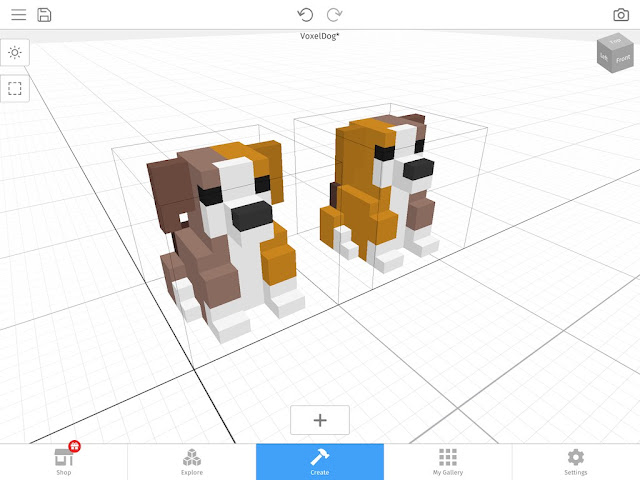



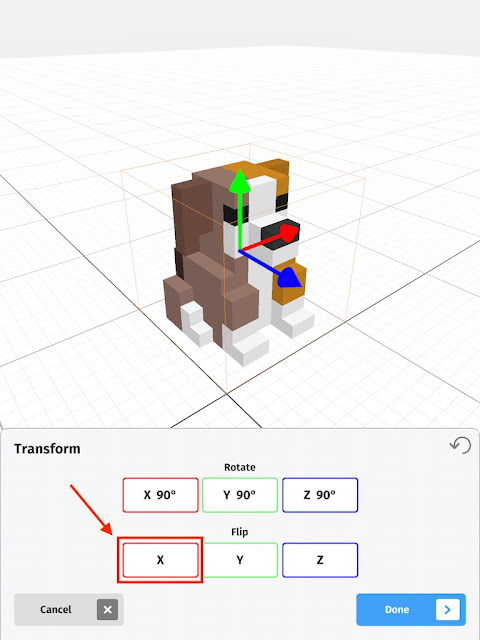

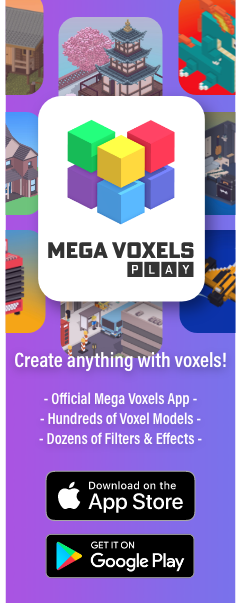
Comments
Post a Comment