What is MagicaVoxel?
Are you interested in learning how to make your own voxel art? MagicaVoxel is a
great choice for first time voxel artists.
MagicaVoxel is a free voxel software application that gives artists the ability to create amazing voxel art easily with a familiar set of 3D modeling capabilities. According to the developer @ephtracy, it is a free lightweight 8-bit voxel art editor and interactive path tracing renderer.
What's awesome is this tool allows anyone to start making 3D voxel models with little experience. When you first look at the software you might see some similarities between other types of art and even games that you've seen before. On the one hand the blocks on the screen align in a grid like fashion like 3D pixel art. On the other hand the end product looks like something made inside of Minecraft. However, this is much more than a pixel art editor and gives you access to powerful features that help you make your own voxel art creations.

This voxel editor installs on the Windows and macOS operating system. Since it is open source, it is free to download and use for personal or commercial projects. Since the program itself is light, it opens up fast and is very responsive even on low end machines.
When you open up the editor you are presented with an interface that is composed of several smaller windows. Believe it or not these sections all give you the ability to manipulate your voxel model in some way. This includes adding voxel cubes to your model, deleting voxel cubes from your model and even painting voxel cubes different colors.
One helpful resource they have is a window to the right side with a heading titled Project. If you click on any one of those it opens up a pre-made model that ships with MagicaVoxel. In our case we chose monu10. This is great for first timers because you can build off of this instead of starting from scratch.

MagicaVoxel ships with some great tools for manipulating voxels. The three primary commands are located in the window titled Brush. These include Attach, Erase and Paint. The Attach tool allows you to add voxels to your voxel model very similar to the way you would add blocks in Minecraft. The Erase tools works just like the Eraser tool in Photoshop. Simply drag over a voxel cube inside your scene and it will delete it. The Paint tool is like the Pencil tool in the original Microsoft Paint. Select a color from the window titled Palette and then simply click on a voxel to change the color.

In addition to these tools MagicaVoxel has the ability to move, scale, duplicate and flip models inside the editor. This greatly speeds up building models making creating voxel models of any shape or size a breeze.
One more major feature that MagicaVoxel has is a powerful rendering engine for making great snapshots of voxel art. This is ideal for any artist sharing their work like on Instagram or Facebook. To enable the render mode on your model simply click on the Render button at the top left of the editor window (right next to the Model button). Inside you can adjust the lighting, floor, angle and camera blur. This makes it possible to create stunning images out of your voxel art.

If you want to become a voxel artist, MagicaVoxel is an excellent voxel editor for creating 3D models using voxel cubes. Check out are post How to Install MagicaVoxel to get started. Have fun!
MagicaVoxel is a free voxel software application that gives artists the ability to create amazing voxel art easily with a familiar set of 3D modeling capabilities. According to the developer @ephtracy, it is a free lightweight 8-bit voxel art editor and interactive path tracing renderer.
If you're interested in learning how to use MagicaVoxel check out our
MagicaVoxel Tutorials!
What's awesome is this tool allows anyone to start making 3D voxel models with little experience. When you first look at the software you might see some similarities between other types of art and even games that you've seen before. On the one hand the blocks on the screen align in a grid like fashion like 3D pixel art. On the other hand the end product looks like something made inside of Minecraft. However, this is much more than a pixel art editor and gives you access to powerful features that help you make your own voxel art creations.

This voxel editor installs on the Windows and macOS operating system. Since it is open source, it is free to download and use for personal or commercial projects. Since the program itself is light, it opens up fast and is very responsive even on low end machines.
Sponsored Ad
When you open up the editor you are presented with an interface that is composed of several smaller windows. Believe it or not these sections all give you the ability to manipulate your voxel model in some way. This includes adding voxel cubes to your model, deleting voxel cubes from your model and even painting voxel cubes different colors.
One helpful resource they have is a window to the right side with a heading titled Project. If you click on any one of those it opens up a pre-made model that ships with MagicaVoxel. In our case we chose monu10. This is great for first timers because you can build off of this instead of starting from scratch.

MagicaVoxel ships with some great tools for manipulating voxels. The three primary commands are located in the window titled Brush. These include Attach, Erase and Paint. The Attach tool allows you to add voxels to your voxel model very similar to the way you would add blocks in Minecraft. The Erase tools works just like the Eraser tool in Photoshop. Simply drag over a voxel cube inside your scene and it will delete it. The Paint tool is like the Pencil tool in the original Microsoft Paint. Select a color from the window titled Palette and then simply click on a voxel to change the color.
Sponsored Ad

In addition to these tools MagicaVoxel has the ability to move, scale, duplicate and flip models inside the editor. This greatly speeds up building models making creating voxel models of any shape or size a breeze.
One more major feature that MagicaVoxel has is a powerful rendering engine for making great snapshots of voxel art. This is ideal for any artist sharing their work like on Instagram or Facebook. To enable the render mode on your model simply click on the Render button at the top left of the editor window (right next to the Model button). Inside you can adjust the lighting, floor, angle and camera blur. This makes it possible to create stunning images out of your voxel art.

If you want to become a voxel artist, MagicaVoxel is an excellent voxel editor for creating 3D models using voxel cubes. Check out are post How to Install MagicaVoxel to get started. Have fun!

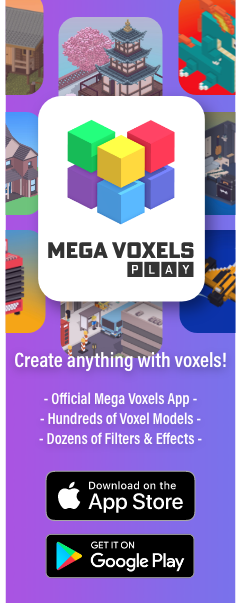
Comments
Post a Comment