How to Rotate Models in MagicaVoxel
As you create more voxel art in MagicaVoxel you will eventually come across a
situation where you need to rotate an object in order to give it a different
angle. MagicaVoxel has a set of features that are up to the task however. In
this quick tutorial, we will show you how to rotate a model inside of
MagicaVoxel.
Rotation Tools in MagicaVoxel
When working with Rotation in MagicaVoxel there are two ways to rotate a object. The first method is using the Rotate tool, also called the Rot tool for short, located inside of the Edit window. The second method is by entering a command into the Console window located at the bottom of the editor. We will be covering both methods in this tutorial.This tutorial uses MagicaVoxel 0.99.6 or newer. If you need help installing MagicaVoxel, view our previous tutorial How to Install MagicaVoxel. There you can find a step by step tutorial on getting MagicaVoxel running on your computer.
Getting Started
To begin let’s open up the MagicaVoxel Editor. For this tutorial we will use a the "monu10" sample model that comes with MagicaVoxel inside of the Project window on the right side.How to Use the Rotate Tool in MagicaVoxel
As we mentioned before, the first method for rotating your model in MagicaVoxel is to use the Rotate tool. The Rotate tool is located in the Edit Window on the right side of the editor and goes by the abbreviation Rot.
Go ahead and click on the button. When you do you should see 3 new buttons
that appear directly underneath it. They are labeled X, Y,
and Z to match with their corresponding axis on the grid.
Sponsored Ad
If you click on any of these buttons it will rotate the entire model by 90
degrees on the matching axis. So if you click X you should see something
like this:
Or if you decide to click on the Y button the model should rotate to
something like this:
And last but not least, if you select the Z button you will end up with
your model looking similar to this:
This is a great way to quickly rotate your model on any of the 3 axis very
easily. It also automatically resizes your grid to match the rotation.
However you may have noticed that there is no way to rotate the model by a
different amount, for example by 45 degrees. In order to do this you will
have to try our second method for rotating your model, which is using the
Console window.
Sponsored Ad
How to Rotate a Model using the Console
Even though the console looks a little intimidating it is actually really
fun and easy to use. The benefit of this approach is that you can enter
custom degree amounts to rotate your model. To begin lets resize our grid
so we have enough room to rotate our model.
Now that we have plenty of room lets navigate over to the Console window
which is located at the bottom of the editor.
This text box allows you to enter commands into MagicaVoxel to perform
different operations on your voxel models. For this tutorial we will be
focusing on the rot command which allows you to rotate objects in
your scene. Go ahead and type in the command below:
Now lets break it down:
- rot - This stands for Rotate. This is the command for performing rotation.
- x - This is the axis that you want to rotate your model on. You can also use y and z.
- 45 - This is the degree amount that you want to rotate your model by. This can be from 1 - 359.
Sponsored Ad
Go ahead and hit enter to run the command. You should see something like
this:
As you can see the model has been rotated on the x axis by 45 degrees. But
there is also one more interesting detail. If you look closely at the
model you'll notice that MagicaVoxel has repositioned the voxels to match
the new rotation.
The reason is because voxels must always be aligned to the grid. They
cannot be angled. So when we rotated it, the voxels where positioned to
resemble the final shape as closely as possible while aligning to the
grid.
No that you got the hang of it, try rotating on a different axis or
entering a custom degree amount. This is what we came up with.
Sponsored Ad
Wrap Up
Rotation is an extremely important tool in MagicaVoxel and is one of the key ways to create some unique and creative voxel models by simply rotating it in a different direction.
Thanks for reading, and if you found this helpful please consider sharing
it.














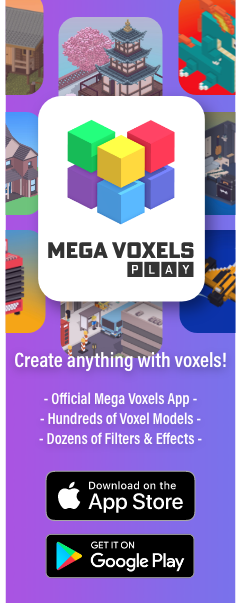
Comments
Post a Comment