How to Make Pixel Art Clouds
In this pixel tutorial you will learn how to create pixel art clouds! We will cover the different steps it takes to make your very own clouds made out of pixels!

Are you excited to make your pixel art clouds? Whether you're looking to create something to share to your social media channel or maybe you need an asset for your retro video game, this pixel art tutorial will help you make pixel clouds fast and easy.

Are you excited to make your pixel art clouds? Whether you're looking to create something to share to your social media channel or maybe you need an asset for your retro video game, this pixel art tutorial will help you make pixel clouds fast and easy.
How to Make a Pixel Art Cloud
These are the basic steps for how to make a grid for pixel artwork inside of Adobe Photoshop:- Select a Pixel Art Software such as Adobe Photoshop or Aseprite
- Create a 32x32 pixel grid
- Sketch an Outline for the cloud body
- Draw a Shade on the cloud to create depth
- Fill the Background Sky Color
Now that you have you know the basic steps on how to create a pixel art cloud, we will cover each step visually so that you can follow along on how to create it.
Sponsored Ad
Select a Pixel Art Software
In this tutorial we will be showing you the steps to create a pixel art cloud no matter what software you want to use. Before we begin you will need to know how to create a grid and activate the pencil tool. We provide tutorials on the following pixel art editor's so feel free to choose the one you are most comfortable with:Create a Grid
For the first step we will be using a 32x32 pixel grid. Be sure that your canvas is set to the color White (#FFFFFF). This will be our canvas that we use to draw our pixel art cloud. You should have a canvas that looks like this:
Sketch an Outline for the Cloud
Next we will draw the outline for the cloud. To do this select the color Black (#000000) and activate the pencil tool in your editor. At this stage, feel free to adjust the shape to what matches your game. You can use the outline we made below as a guide.
Draw the Shading
After you have created your outline, go ahead and enter a light blue color for the selected color. We used the color Light Blue (#B8DCFE). Go ahead and draw a round outline on the inside of the cloud to create a 3D shading for your cloud. Use our image as a guide.
Before we apply our background color, lets turn the grid off so that we can preview our pixel art cloud. It should look similar to ours below.
Sponsored Ad
Fill the Background Color
For the final touch let's add a background color to our sprite to really make our cloud stand out. Select the Bucket fill tool in your editor. For the color enter a very Light Blue (#E6F1FC). Then simply click on the white area outside of the cloud sprite.Where to Go From Here
Congratulations! You now know how to create your very own pixel art clouds. Try out different background colors and even try out different shapes to make your own unique cloud designs.

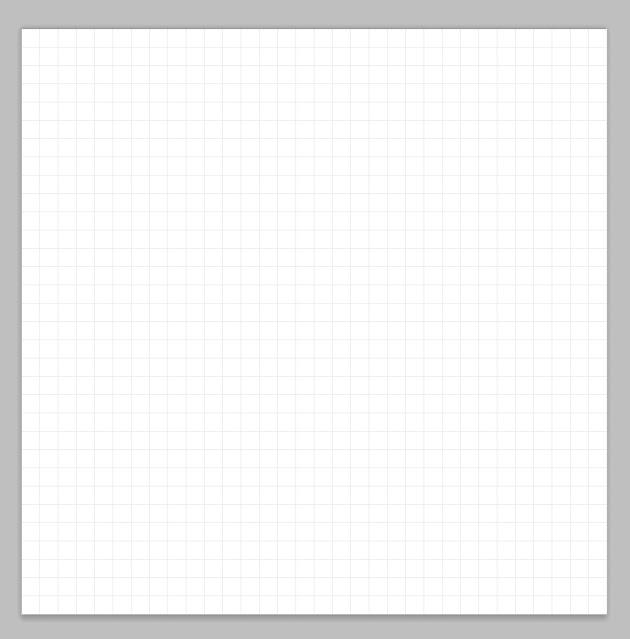




Comments
Post a Comment